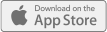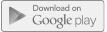Warning: count(): Parameter must be an array or an object that implements Countable in /home/mydxlife007/public_html/wp-content/plugins/q-and-a-focus-plus-faq/inc/functions.php on line 250
Occasionally while using your iOS device you may notice unexpected Bluetooth behavior such as disconnects, intermittent connectivity, or difficulty finding, pairing, or connecting to a Bluetooth accessory when using your MyDx analyzer.
Troubleshooting Tips:
- Check that you are in range of the MyDx analyzer. 30 feet is usually the maximum. Move your iOS device closer to the MyDx Analyzer.
- Position your iOS device and MyDx Analyzer in direct line of sight of each other. For example, move the Bluetooth accessory and iOS device to the same side of your body.
- Remove any case, stand, or other accessories from your iOS device and see if performance improves.
- If you see the word “Connected” next to another Bluetooth accessory in Settings > Bluetooth, your iOS device is already paired to a Bluetooth accessory. You can only connect to one Bluetooth accessory at a time.
- Check for sources of potential interference and move both the iOS device and the MyDx Analyzer away from other electronic devices.
- On your iOS device, tap Settings > Bluetooth and find your device in the list. If your device says Not Connected, tap the name of MyDx Analyzer to attempt to connect it.
- Tap Settings > Bluetooth and turn Bluetooth off and then on again.
- Make sure that you MyDx Analyze is turned on and fully charged or connected to power.
- Make sure that your Bluetooth accessory is in pairing mode.
- Restart your iOS device.
- Tap Settings > Bluetooth and locate the MyDx Analyzer you are connected to or attempting to connect to. Then tap and “Forget this Device”. Try to pair your MyDx Analyzer again.
- Restart your MyDx Analyzer by turning it off and then on again.
- Reset network settings by tapping Settings > General > Reset > Reset Network Settings.
o This will reset all network settings including: previously connected Wi-Fi networks and passwords, recently used Bluetooth accessories, VPN, and APN settings.
← Troubleshooting iOS Bluetooth connections